We aim to make it easy for our members to provide feedback.
As a member, if you’d prefer to provide verbal feedback, we recommend using our in-platform video recorder. This provides you with the opportunity to provide verbal feedback on your schedule while keeping all project communication in that project for reference. And you can still expect a response from our team within 1 business day.
When to Collaborate Using Video
Recorded video collaboration gives you the ability to collaborate with our team in a comfortable and effective manner around your unique schedule.
We recommend using video collaboration for the following scenarios:
- Conveying complex information
- Using visual aids or references
- Providing design or visual feedback
- Demonstrating desired functionality
- In lieu of scheduling a meeting
How to Collaborate Using Video
Video feedback is an easy and effective method for collaborating with your marketing team. Our in-platform video recorder only records your voice and your screen – never your camera – so you can provide feedback anytime with no dress code!
Step 1: Launch the Recorder
Click the “Record Video Feedback” button to launch the screen recorder. You will notice a box display in the bottom right of your screen.
Step 2: Begin Recording
Click the “Record Screen” button and select the section of your screen that you would like to share. Once selected, please click the “Record” button in the lower right corner to begin recording.
Step 3: Preview and Send
Once you have completed your video, please click the “Stop” button to complete your recording. Once the video has uploaded, we recommend using the “Preview Video” button before submitting the video to our team using the “Send Video Feedback” option.
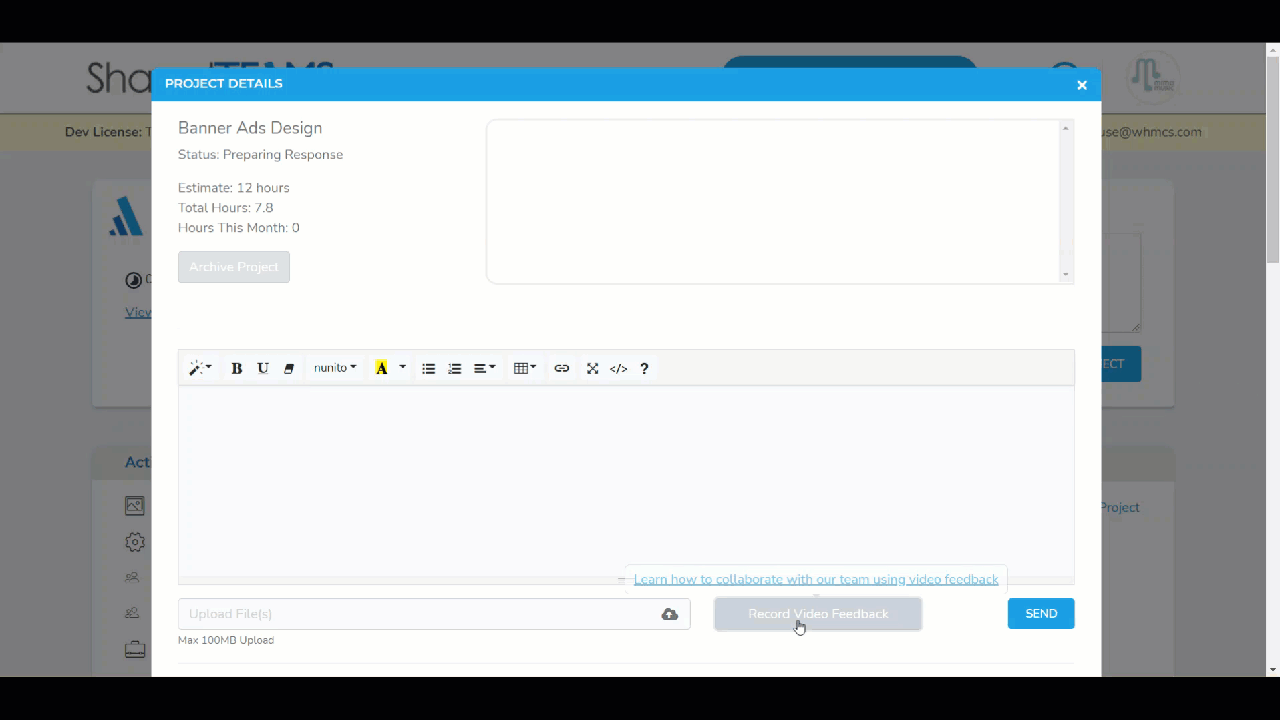
If you experience any challenges when using the in-platform video recorder, check that your browser is up-to-date by visiting https://www.whatismybrowser.com/.
Then, check if you have pop-ups enabled by following these details:
In the top right of your browser window, click ⋮ and then click Settings. From there, click Privacy and search for pop-up settings, which may be under Site Settings. Ensure that pop-ups are enabled and pop-up blocker is disabled.
If you’d prefer, post a note in the relevant project and request a phone meeting to discuss the project in real-time or to troubleshoot the challenges you are seeing when trying to use the in-platform video recorder.