As a member, you can share access to your brand account with whomever you need to so they can collaborate with our team directly in projects. To do so, you can add another user to your account and set the permissions you want for that user.
Add a New User to Your Brand
Follow this process to add additional members of your team to the SharedTEAMS platform:
Step 1: Navigate to your account details section by selecting “View My Member Profile” from your dashboard and then select “Account Details.”
Step 2: Scroll down to the “Manage Users” section and then enter user information, including their first and last name, email address, and a unique password.
Step 3: Click “Add New User” and you are all set.
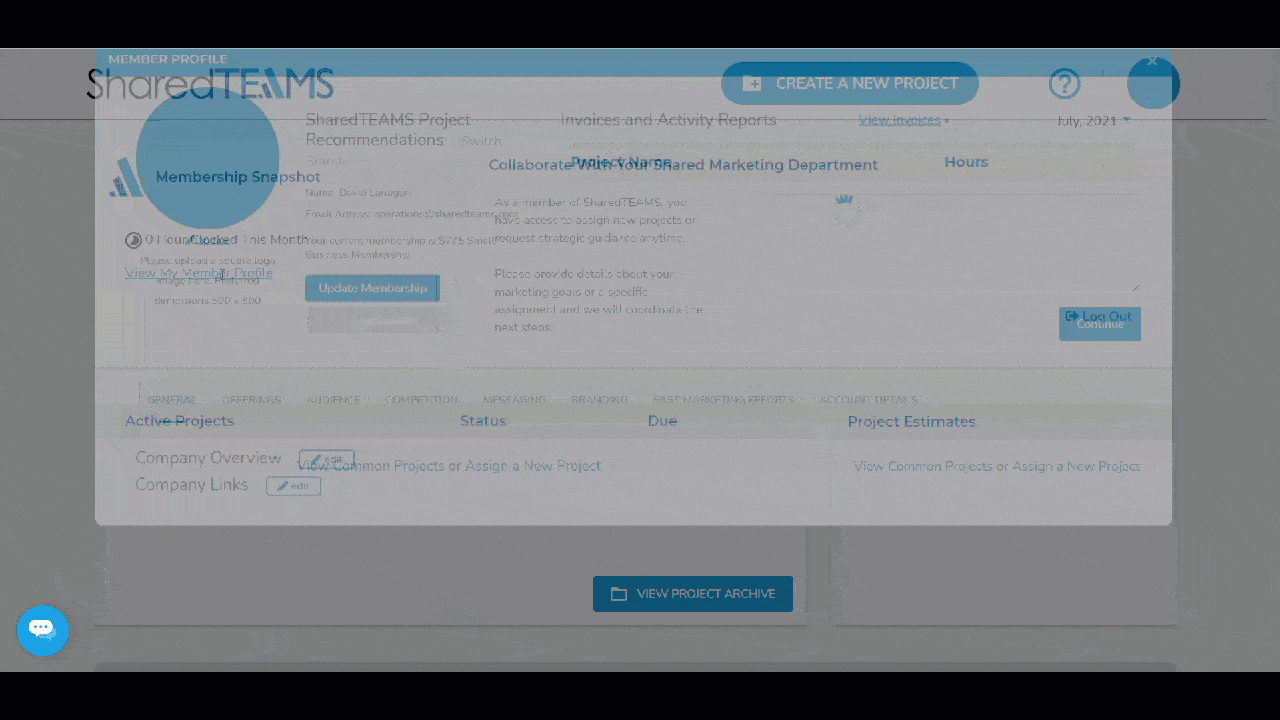
Selecting User Permissions
For each user, choose between “Administrator” and “Standard” privileges. Administrators can view and edit any setting within your membership account, including billing details and invoices. If you don’t want a user to have access to billing details and invoices, choose “Standard.”
Notifying Your New Users
Please share the login credentials with the new user (new users will not be notified by the platform). Your new user can now access your membership account(s) with their own login credentials.
Add an Existing User to Your Brand
Follow this process to add an existing user to your new brand account:
Step 1: Click “View My Member Profile” and then “Account Details.”
Step 2: Scroll down to the “Manage Users” section. Click “Click here to add an existing user to this account.”
Step 3: Add the email address the user is already using in our system. Then choose “Administrator” or “Standard” permissions.
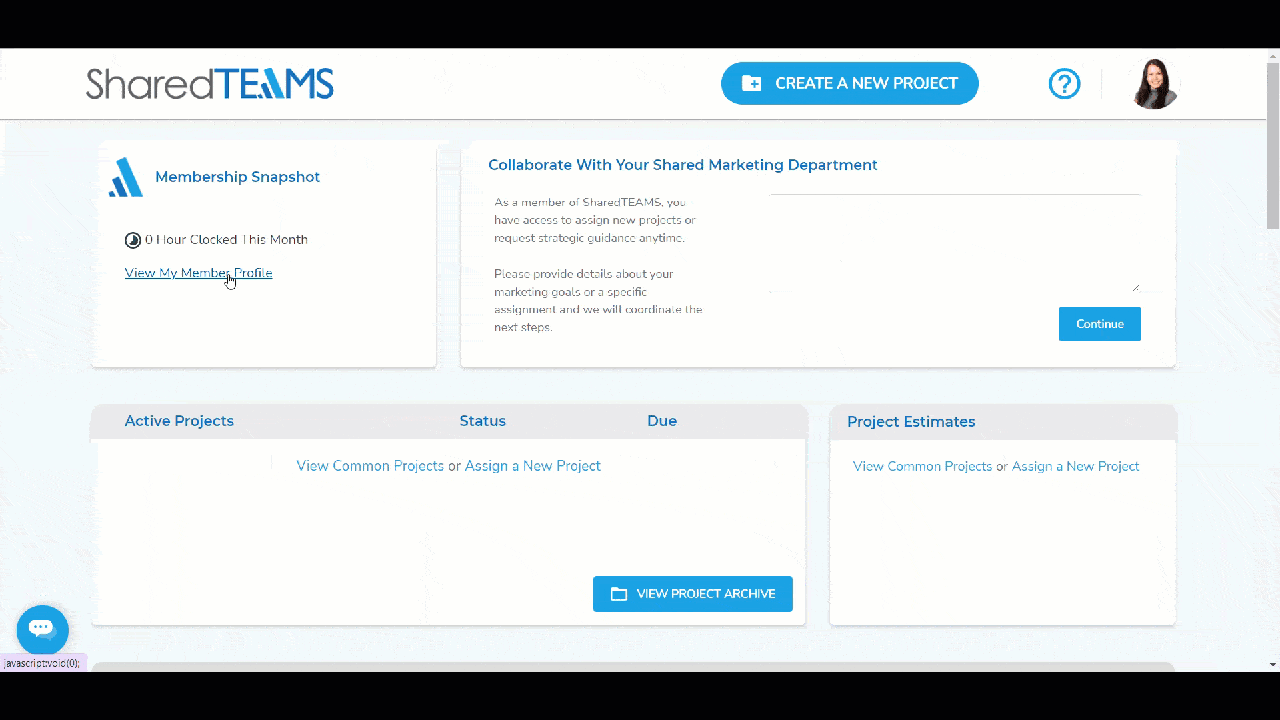
Switching Between Brands
Once the new user has been added to the new brand account, they will be able to use the “switch account” functionality to easily switch between brands.
Edit an Existing User
Follow this process to edit any existing users who are associated with your SharedTEAMS account:
Step 1: Click “View My Member Profile” and then “Account Details.”
Step 2: Scroll down to the “Manage Users” section. You can “Edit User” or “Delete.”
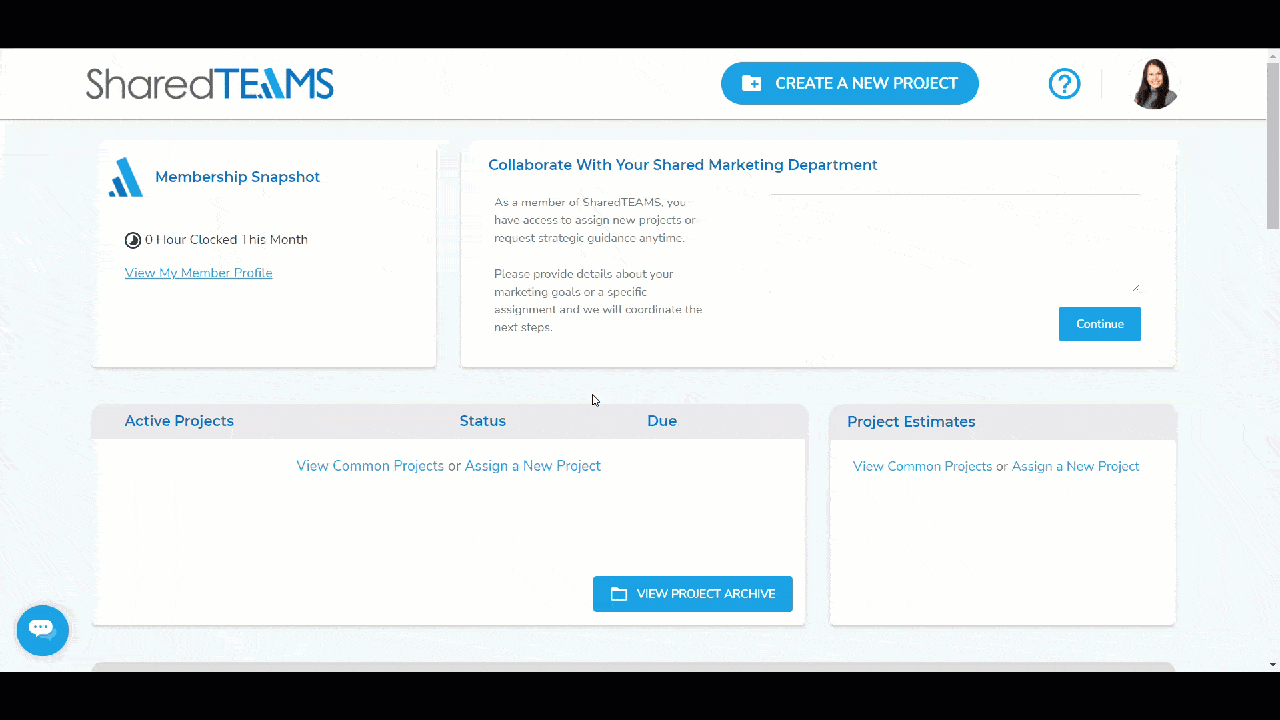
Reasons to Edit a User
If the user’s name changed, the user’s email address changed, or you want to update the user permissions, you may want to edit the user.