As a SharedTEAMS member, you own all of your project deliverables, including any file that is associated with creating that deliverable.
Since you own these files, you also have access to them from within the member platform. We share direct links to individual deliverables within projects. You can also access all project deliverables in your “Files Directory,” which is located in your member profile, as shown below. We organize your files by project.
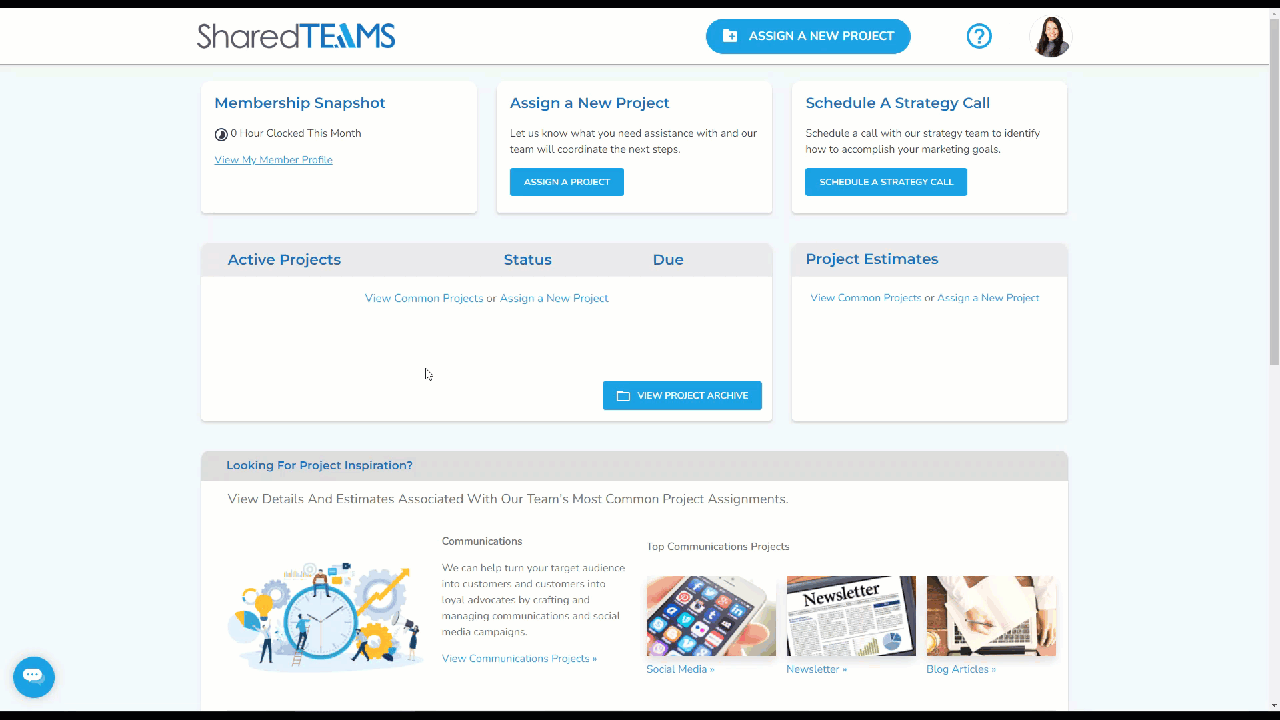
If you’d like to access your project files using another Google account, or if you’d like to share them directly with your colleagues, we can grant access when we have the email addresses associated with the Google accounts that want access; you can share those email addresses in any active project.
If you cannot access a file our team sent you in a project, here is what you can do:
- First, check to see if you are logged into the Google account you provided us when you signed up for membership or provided to create your user account. If you are logged into multiple Google accounts on your device, you may need to switch the account you are logged in as. Google will prompt you to switch the account you are logged in as if the account you are logged in as does not have access to that file.
- If switching your account doesn’t work, let us know by posting a note in the project that is related to the file you are attempting to access. Let us know what email address(es) you’d like us to grant access to the file. The email address(es) you provide can be for yourself and colleagues that need access to the files. Once we have the email address, we’ll update the share settings for all of your project files.
Please request file access within the related project for the quickest response and access. If you request access via Google, which prompts an automated email to one of our team member’s email accounts, we may not see your request in a timely manner.